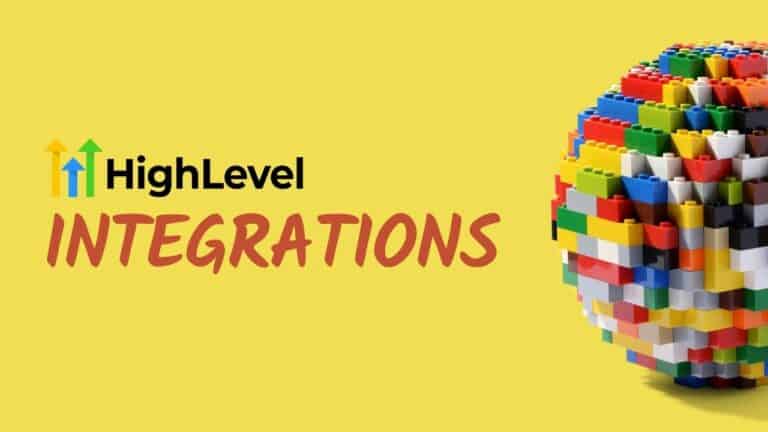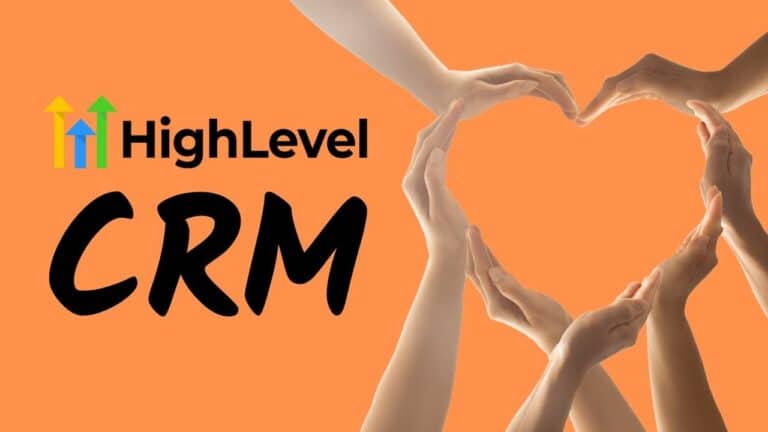What is a GoHighLevel Snapshot?
GoHighLevel Snapshots is a feature of GoHighLevel specifically meant for marketing agencies and web designers.
With GoHighlevel Snapshots, you can create a copy of a complete GoHighLevel account that can be used to create new accounts.
When a new account is created using a GoHighLevel Snapshot, everything from the Snapshot is copied into the new account, including:
- Forms
- Funnels
- Workflows
- Sales Pipelines
- Email and SMS Templates
- Calendars
- Membership sites
- Surveys
- Custom Fields and Values
- Tags
This means that you can set up a new client account within a few minutes and save hours, if not days, of configuration that you would typically do if you had to integrate other marketing apps.
When To Use A GoHighLevel Snapshot?
There are a few use cases to use GoHighLevel Snapshots.
Creating a new client account
We have already covered this use case above. The #1 reason snapshots were created was to create a new account and have it pre-set up with all your IP.
Pushing changes to existing accounts
When you update your snapshot and make it better, you can push those new changes to all existing accounts created by the snapshot.
This is very powerful as your older clients can now benefit from all your new changes without you having to set everything up for each client manually.
Now you can choose the new features you want to copy from your snapshot and update just one or all of them simultaneously.
Copying parts of a snapshot to an account
You may want to update an account with a specific piece of functionality from one of your GoHighLevel Snapshots. Again, you can do this anytime and save much time in configuration.
How to Create a GoHighLevel Snapshot
Creating a GoHighLevel Snapshot is pretty straightforward.
- First, you need to create an account and then configure that account with all the features you would like to save as a snapshot
- Save the account as a snapshot
Step 1: Click “Create New Snapshot”
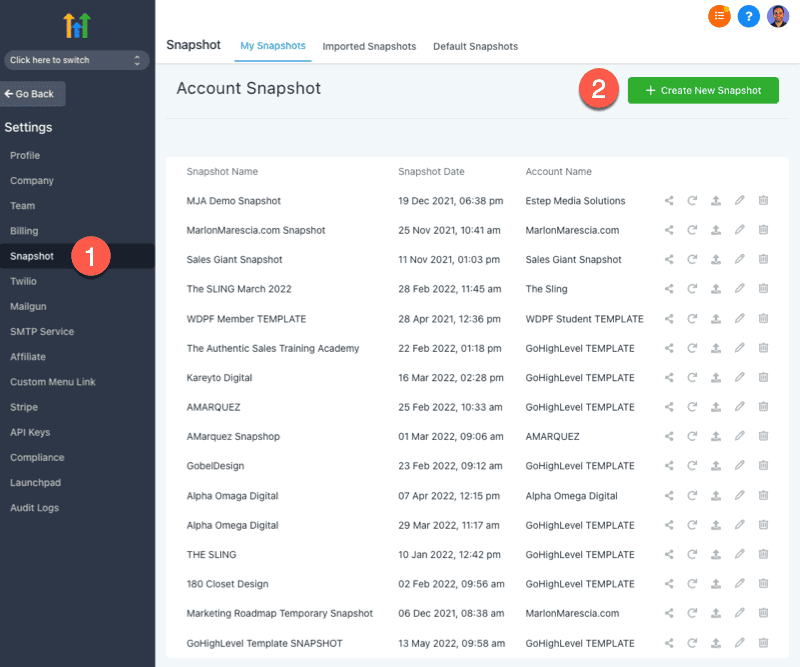
Step 2: Select the account you want to copy and give the snapshot a name
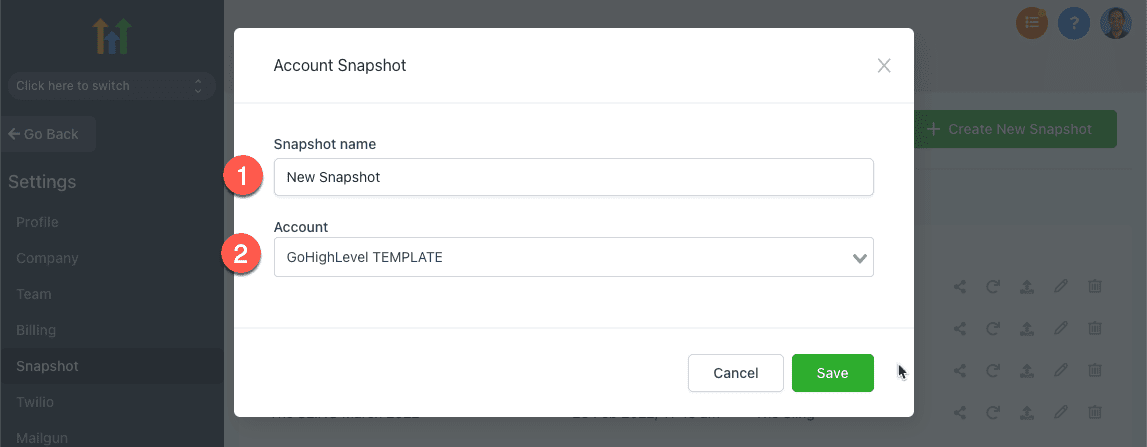
How To Use A GoHighLevel Snapshot?
There are two main ways to use a GoHighLevel Snapshot.
Install it for a new account
Step 1: Click “Add Account”
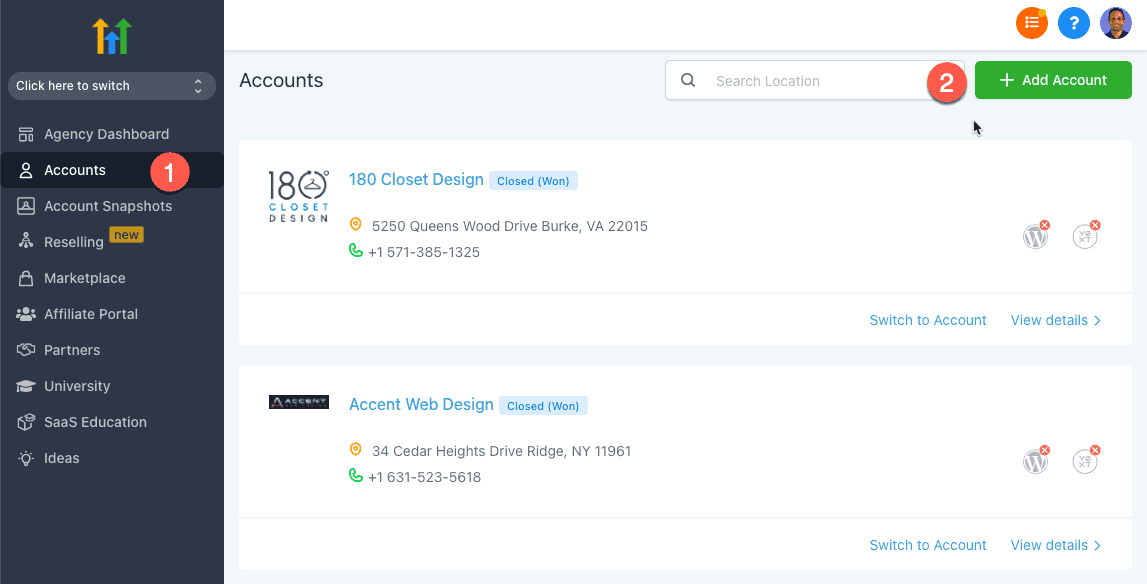
Step 2: Select the snapshot you want to use from the “Own Snapshots” section
GoHighLevel Snapshots
Step 3: Then follow the usual steps to setting up an account
Update an existing account with a snapshot
Step 1: Refresh the snapshot to get all the new changes
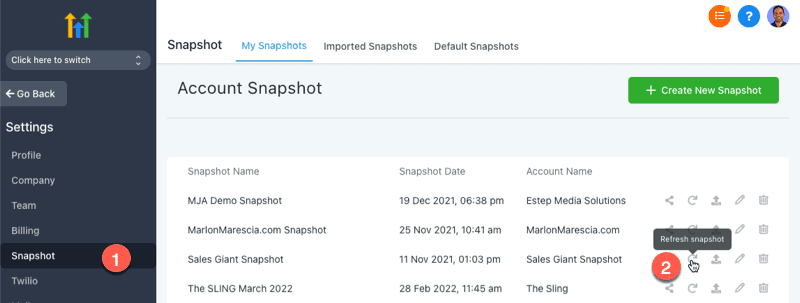
Step 2: Click the “Push update to linked Accounts” icon
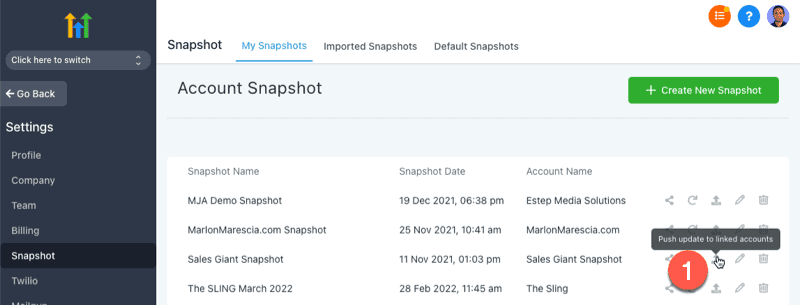
Step 3: Select the accounts you want to update with the new snapshot
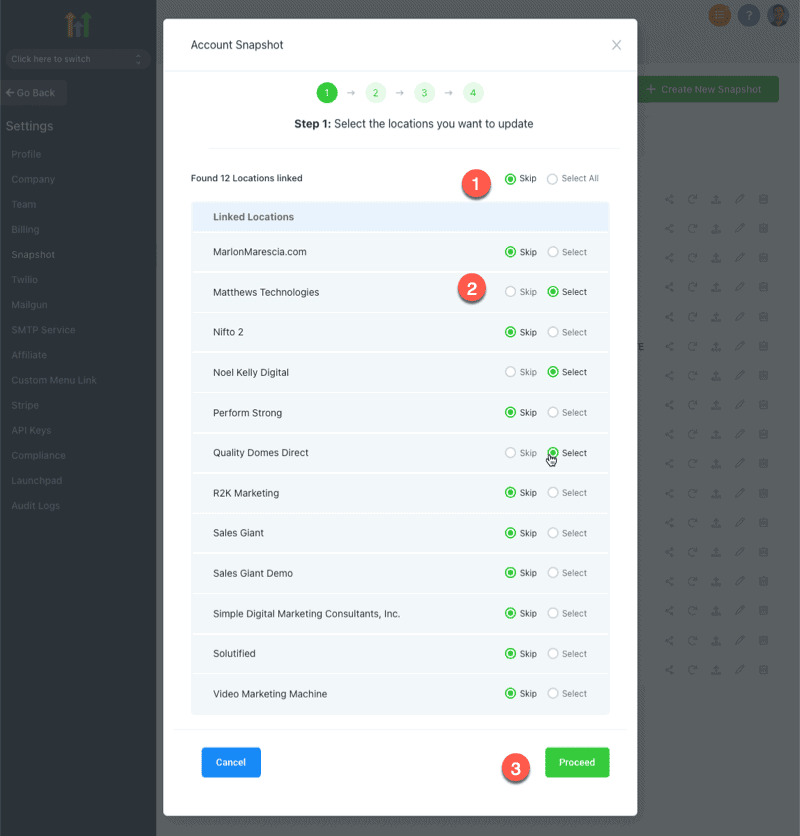
Saas Mode
Using the GoHighLevel SaaS mode, you can install a new snapshot when someone signs up for a new plan under your account.
There is no configuration required for new clients as the snapshot is installed instantly.
What I Like About GoHighLevel Snapshots
The GoHighLevel Snapshots are one of my favorite features of GoHighLevel.
In the past, I would have to use 3-4 apps and integrate them to get the same features GoHighLevel provides. It was expensive for the client and time-consuming for my team to set up each app and combine them.
Now I don’t have to set up and configure these apps because the GoHighLevel Snapshot is already set up and configured.
I just click a few buttons, and then I have everything installed and ready to go. So a process that would take anywhere from half a day to 3 days now takes only a few minutes.
The time savings GoHighLevel Snapshots provide my business has allowed my marketing agency to be more efficient.
What I don’t Like About GoHighLevel Snapshots
The only thing I don’t like about snapshots is it can be a little confusing to learn how to use initially.
But once you figure it out, it is easy.
Also, when it comes to GoHighLevel SaaS mode, currently, there is an issue with using multiple plans with multiple snapshots. But this is about to change for the better in the second or third quarter of 2022.
My Verdict
I love GoHighLevel Snapshots and recommend marketing agencies and web designers use them to rapidly onboard and set up new clients on the platform.
The feature is relatively unique to GoHighLevel, and there aren’t many, if any, other platforms that allow you to do the same.
I would suggest you use them.
Next Steps
I suggest you do two things next:
- Try out GoHighLevel for a 14-day free trial
- Read my in-depth GoHighLevel Review on how I use GoHighLevel for my marketing agency.